I am New to TestHound! What Do I Do?
If you are a new TestHound user, do not worry, we will help you feel at home! We are here to help make your transition as seamless as possible. Welcome to the family!
District Testing Coordinators
TestHound has many valuable features to navigate, but the areas where you will spend most of your time as a new district testing coordinator are Performance Tracker and Auto Pilot. Below are some tips to help you get started.
The first thing you will want to do is to review and publish your Auto Pilot map and to update your student performance history in Performance Tracker. Auto Pilot will allow you to track student accommodations. The first thing you will want to do is evaluate your current accommodation map and update it.
How often do I need to check my Auto Pilot Map?
Check your map regularly, either daily or weekly. Consider setting aside time in your day to check your Auto Pilot map to see if any new accommodation has been added. Auto Pilot is like a nice car! It works well but needs to be maintained to keep it in prime condition. Get in the routine of looking in your All Accommodations tab and clicking in the External Subjects tab to see if you have items in the External Accommodations box that need to be mapped.
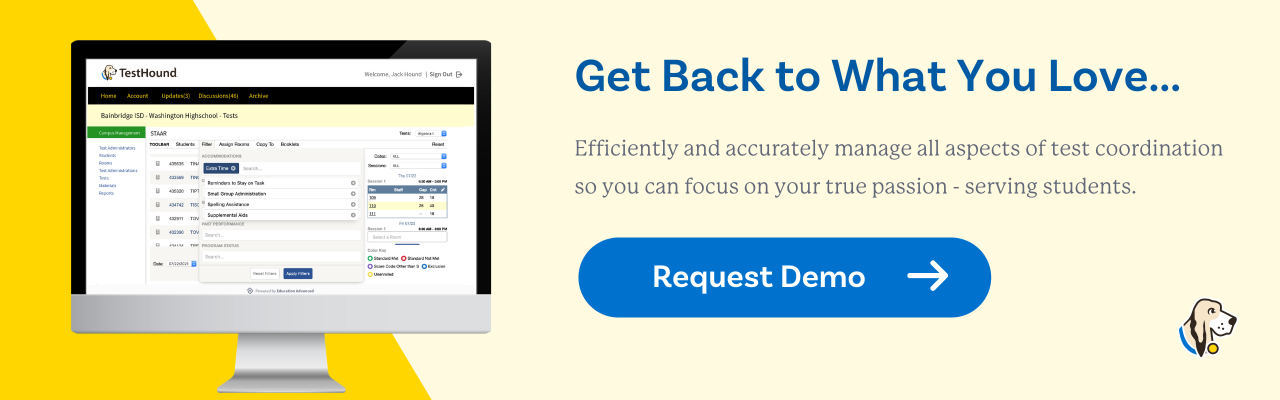
How do I update Performance History in TestHound?
First, you will need to look at Performance Tracker and see when the last time files were loaded. Are the scores loaded for the last test administrations from spring and summer? Do you see Performance History loaded for the past several years? Do scores go back far enough to include this year’s seniors? You will want to load score files from the past several years. Also, you will want to complete a Student Data Request (formerly SIRS). Load all files into Performance Tracker. Once the file is loaded look at the table to see how many files were valid. If you noticed any failed lookups, click on the pencil and see if any of the students listed are current students. Type in the local student ID number in the box and click "go" for any current students listed in the pencil. This will associate performance history for any students whose score history was not automatically associated due to missing TSDS (Texas Student Data System, formerly PEIMS) number.
How often do I generate a Student Data Request (formerly SIRS) request?
You may generate a Student Data Request as often as needed to update Performance History for new and re-enrolled students at your district without any performance history. How often you make the request depends on how transient your students are. If you are a district that receives new students frequently, you may want to create requests on a monthly or bi-weekly basis. If you are a district that does not receive new students frequently you may want to do a student data request a few weeks before a test administration.
How do I request a Student Registration File?
Requesting a Student Registration File is a quick process, but there are some steps that need to be completed at the campus level first before the file can be pulled at the district level. First, you will want to make sure your campus testing coordinators have accepted student and Auto Pilot alerts and that students have been placed in the test administration.
Need More Information? Ask for Help!
Check out our Help tab located on any page within the TestHound system. Here you can get immediate access to step-by-step directions, along with screenshots and videos. You can also submit a help ticket and receive specific guidance as needed.
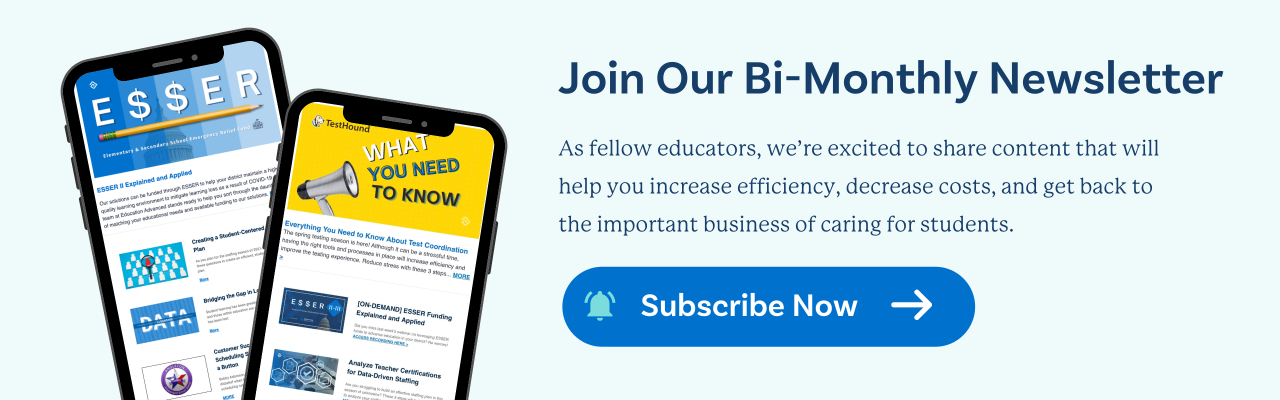
Campus Testing Coordinators
If you are wondering where to start, begin with your alerts! Consider everything to the right of your home screen in TestHound your “To Do” list. Each time you log in to TestHound you will want to approve all student, test administrator, population, and Auto Pilot alerts first. Do this before you set up any tests. This will ensure you are working with the most recent data for your campus.
After all alerts are approved, if it is the first time you are logging in for the school year you will want to review your test administrators on your campus. You can inactivate and block any test administrators you do not intend on using this school year by clicking the trash can. You will also want to add any new test administrator’s you will be using that are not currently listed.
Next, you will need to update your testing rooms on the Rooms tab. Pull and submit to pull new rooms for this school year into the system. Edit your rooms to add or update any descriptions or capacities you would like to note.
What are Removed from AP (Auto Pilot) Alerts?
The "Removed from Auto Pilot alert" is letting you know that for some reason the student is no longer in the Auto Pilot file coming in from the vendor. This will alert you to do some digging on your campus to determine why the student is no longer in the file. Did the students change campuses, leave the district, change populations, or exit a program? To save a list of students in the Removed from AP list, click the download icon next to the Confirm All button.
Where can I go to get training?
We have daily Professional Development Academies as well as videos in the help tab. Click here to sign up for professional development training.
Remember we are here to help if you need assistance and guidance navigating your new "test" friend!







